Thank you for subscribing to Franchise.com!
We’re excited to be a part of your journey to find the right business to own! We’ll be sharing tips, facts, trends, and information to help you find, select, evaluate and choose the right franchise or business to own.
But before we do that, we want to make sure that you can receive all of our emails.
Quick Links
Why Whitelist Franchise.com?
Overview: How to Whitelist Franchise.com
How to Whitelist Franchise.com in Gmail
How to Whitelist Franchise.com in Yahoo
How to Whitelist Franchise.com in Apple Mail
How to Whitelist Franchise.com in Microsoft Outlook
How to Whitelist Franchise.com in Hotmail
Why is this important?
Many e-mail and internet service providers have put in aggressive programs and filtering system to block unwanted e-mails (also known as spam).
Franchise.com applauds their intention to protect all of us from spam, but everyone agrees that the current system is far from perfect.
Often these programs block e-mails that you actually want to get. Here’s how you can help the system prevent “false positives” and join the fight against spam.
Solution: White-list Emails from Franchise.com
A whitelist is a list of email addresses of people who you want to receive emails from (and the system will never block those).
It’s a way for you to tell your email provider that I am friends with Franchise.com, and I actually want to receive emails from them.
When you do this, email providers actually use your list to make adjustments to their overall filtering system which in turn helps the entire world!
Here’s how you can whitelist our emails before your delivery is interrupted
Of course, every e-mail system is different. Below are instructions for some of the more popular ones. If yours isn’t here, please contact your ISP’s customer service folks for their instructions.
Also if you forward us their answer to info@franchise.com, then we will add it on this page for others.
Gmail:
1. In your inbox, find an email from customers@email.franchise.com (most likely confirming your interest in companies you are expressed interest in exploring franchise ownership with)
2. Drag this email to the “primary” tab of your inbox.
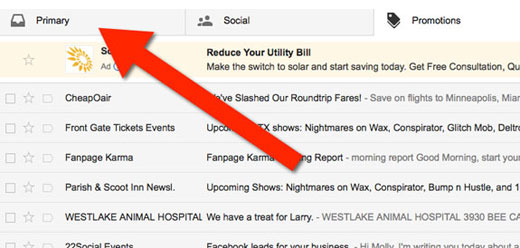
3. Add us to your contacts, so we can be friends.
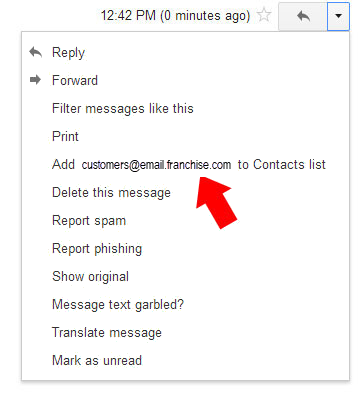
4. You’ll see that all our emails will go to your primary folder in the future!
Yahoo! Mail
Hover over the sender’s email. Select “Add to contacts”. That’s it! You’re done!
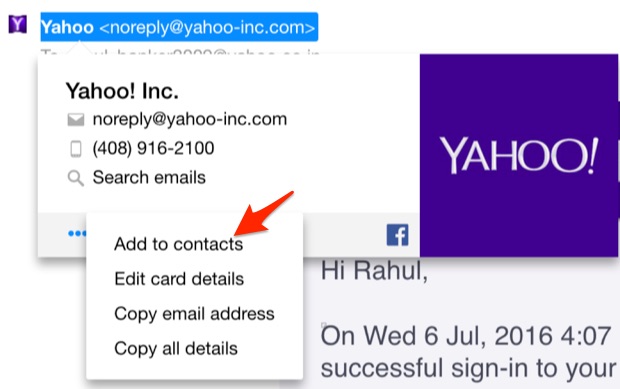
Apple Mac Mail
Select “Mail” and “Preferences” from the top menu.
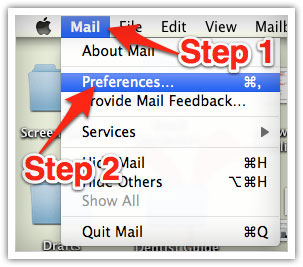
In the “Preferences” window, click the “Rules” icon.
Click the “Add Rule” button.
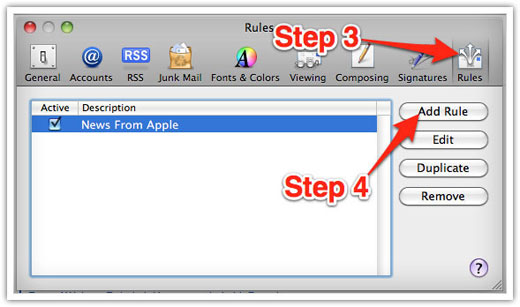
In the “Rules” window, type a name for your rule in the “Description” field.
Use the following settings: “If any of the following conditions are met: From Contains.”
Type our email address (customers@email.franchise.com) in the text field beside “Contains.”
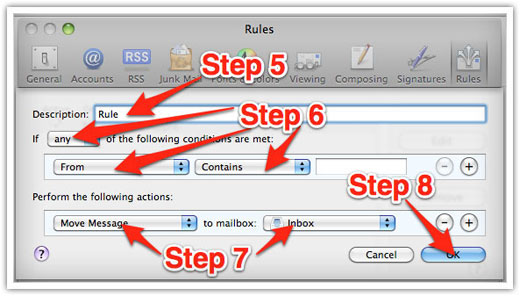
Select “Move Message” and “Inbox” from the drop-down menus. Click “Ok” to save the rule.
Outlook 2003 & Later
Right-click on the message in your inbox.
Select “Junk E-mail” from the menu.
Click “Add Sender to Safe Senders List.”
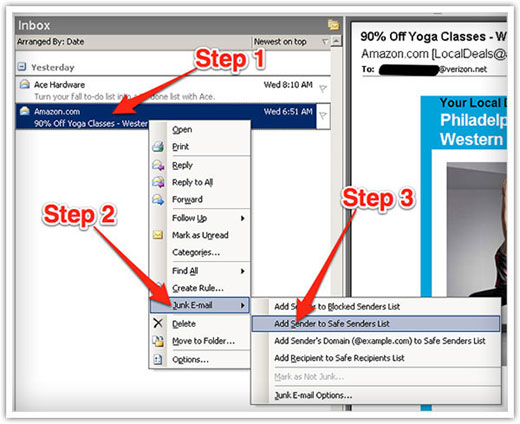
Hotmail
1. Click “Options” in the upper right-hand corner.
2. At the top of the page, click on the “Junk E-mail Protection” Link
3. Next, click on “Safe List”, which is down near the bottom
4. Copy and paste customers@email.franchise.com where it says “Type an address or domain”
5. Click the “Add” button

